To Create a Compound Family
Compound families
represent multi-functional devices (a single device or part number that
operates electrically as more than one device, such as a quad relay). A
compound family allows a family to have multiple parent symbols each with its
own set of linked children. The following shows you how to create an example
compound family for a quad relay.
- Open the Catalog Manager.
- Open the folder for the catalog in which you wish to create a family.
- Select the Families group inside the catalog. Existing families in the catalog will be listed on the right side of the dialog.
- Select the New Family function either by selecting the New Family toolbar button or by right-clicking on one of the existing family names and selecting New Family from the menu. The New Family dialog will appear.
- In the Family Name field, enter a name for the new family.
- Select the Description button and a dialog will appear with four text fields that allow you to enter descriptions of the family. Enter the desired text and select OK to return to the New Family dialog.
- In the Family Type field, select Compound family.
- Once you select the family type, fields will appear in the lower part of the dialog that allow you to specify the symbols that will be included in the family. Notice that when you select the compound family type, there is an additional column labeled Core that is not present for other family types.
- The quad relay has four 2-pole relays. To save time, use the Select Families button and add entries from an existing family for a 2-pole relay. Select the family named 20 to add a family with a parent and two children.
- Repeat the previous step three more times so that you have four parent/child sets.
- The value in the Core column identifies the devices within the compound family that belong together. As you added families, the default values A, B, C, etc. were added. You can use any value you wish as long as the devices that belong together get the same value.
- If you wish to use a different cross reference symbol or offset values for one of the cores, select a member of that core and enter the desired symbol name or values.
- Select OK to save the family.